Installing an SSL Certificate in WHM/cPanel
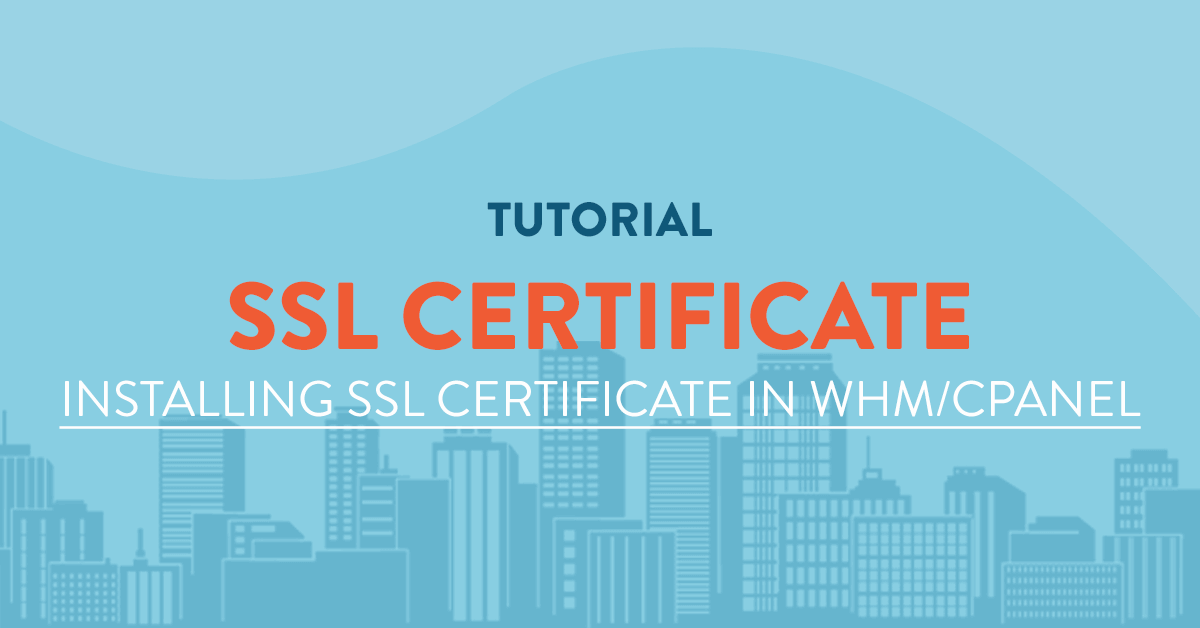
Introduction
While there are many certificate providers where we can get our signed certificates we can also generate our own self-signed ssl certificates. But what exactly is a self-sgined and a signed certificate?
Whether you get your certificate signed by a certificate authority or sign it yourself, there is one thing that is exactly the same on both:
- Both certificates will generate a site that cannot be read by third-parties. The data sent over an https connection or SSL, will be encrypted regardless of whether the certificate is signed or self-signed.
In other words, both types of certificates will encrypt the data to create a secure website.
Why pay for a Certificate Authority?
A certificate authority tells your customers that this server information has been verified by a trusted source. The most commonly used Certificate Authority is Comodo.
What is the disadvantage of a self-signed certificate?
While a self-signed certificate is somewhat sufficient to secure your website it may turn away visitors due to the fact that a self-signed certificate will generate a warning to users about your certificate not being issued by a valid Certificate Authority.

When your users are visiting your website over the SSL (Secure Socket Layer) protocol, the server has to identify itself with a SSL certificate to the web-browser.
In order for web-browsers to trust the certificate that the server has presented, the SSL certificate must be issued by a valid Certificate Authority (CA).
Prerequisites
To install a signed ssl certificate you must generate a CSR (Certificate Signing Request) first and then submitting that certificate to any certificate authority.
Once your information has been verified and the certificates emailed to you you can now install it in cPanel.
Installing an SSL Certificate
To install an SSL certificate you will have to login to your cPanel account.
First, login to your cpanel server at http://mydomain/cpanel or http://mydomain.com:2082. For a list of WHM/Cpanel ports please see below.
2082 cPanel TCP inbound
2083 cPanel SSL TCP inbound
2086 WHM TCP inbound
2087 WHM SSL TCP inbound
2089 cPanel license TCP outbound
2095 Webmail TCP inbound
2096 Webmail SSL TCP inbound
Then go to Security > SSL/TLS. After that, click on "Manage SSL sites." to install your certificate.
Select the domain you are going to install your ssl for. Click on the dropdown dialog box and select the right domain name corresponding to the certificate.

Then paste the domain certificate you received from the Certificate Authority in the text box.

After that paste your private key. The private key is the .key file you got when generating a CSR request. It should be kept private at all times and never to be shared with any third party.

Then install the certificate authority bundle in the CABUNDLE box. This file comes with the certificates you received from the certificate authority. If this file is missing you will have to contact your CA provider and request your certificate bundle.

Then click "Install Certificate" to install your signed certificate for the selected domain. You will get a notification that your certificate has been properly installed in your server.

Nowadays, with more and more online visitors surf the web everyday it is all the more important for a service or a business to install a signed certificate. With a signed certificate, it will show that the service is committed to online security and will not turn away potential clients.
Related Tutorials
How to Write Tutorials by Markdown and Earn MoneySetup and Configuration of OpenVPN Server on CentOS 7.2
Installing LAMP (Linux Apache MySQL and PHP) Stack on CentOS 7 64bit
Setup a Master-to-Master Replication Between Two MariaDB Servers
Setup and Configuration of FreeRadius + MySql on Ubuntu 14.04 64bit